Relating to:
CVR-155-A
CVR-255
CVR-255-64
It is possible to acquire screenshots on ClassVR headsets. These can be used for demonstrating content, functionality or troubleshooting.
To take a screenshot, press the Power and Volume Down buttons at the same time for 1-2 seconds. You should see an animation showing that the screenshot has been recorded.
The screenshots are saved in a .PNG format.
Retrieving the images
In order to retrieve the images, you will need to connect the headset to a computer via a USB data cable. Ensure that the device is detected and recognised by the computer.
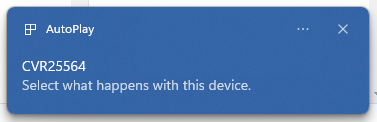
CVR-255-64
Navigate to CVR25564\Internal shared storage\Pictures\Screenshots.
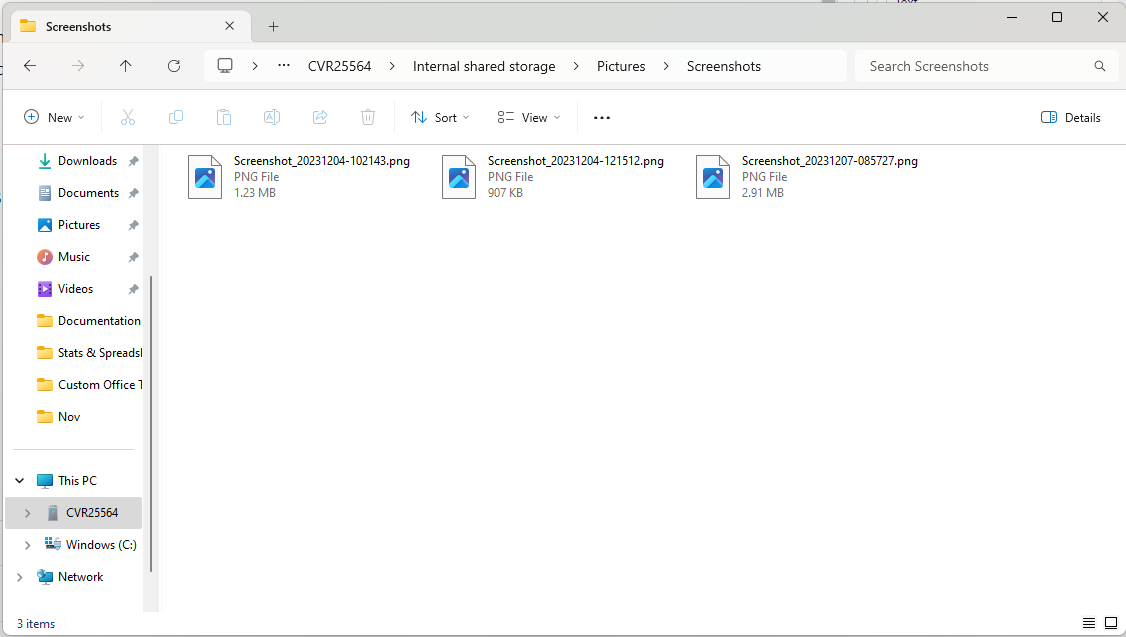
CVR-255
Navigate to CVR255\Internal shared storage\Pictures\Screenshots.
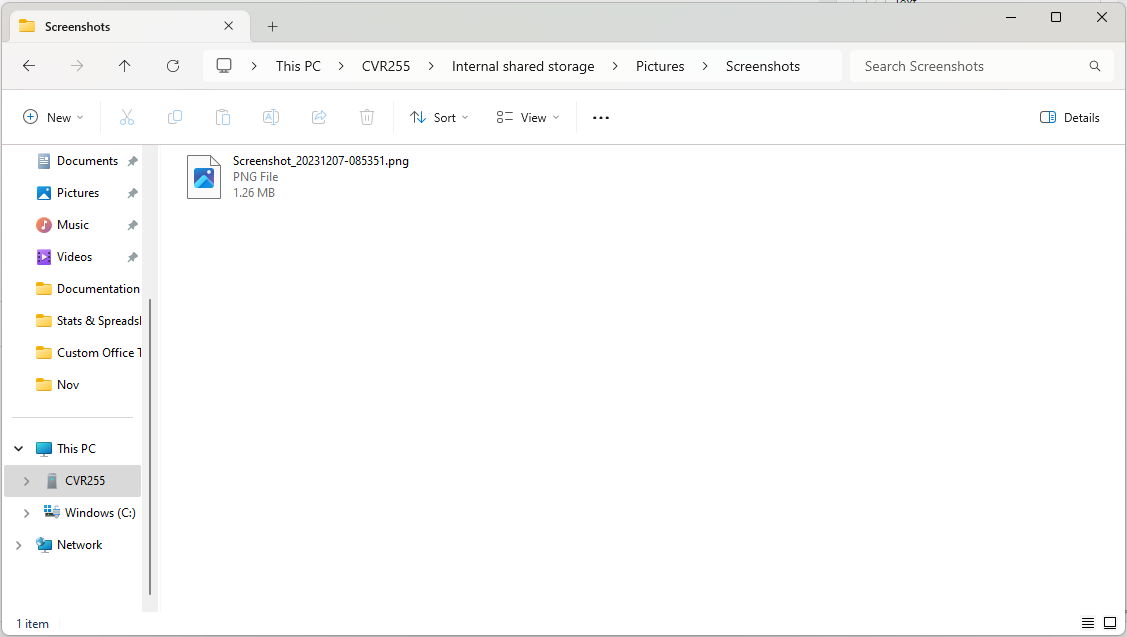
CVR-155-A1
Navigate to CVR155A1\Internal storage\Screenshots.
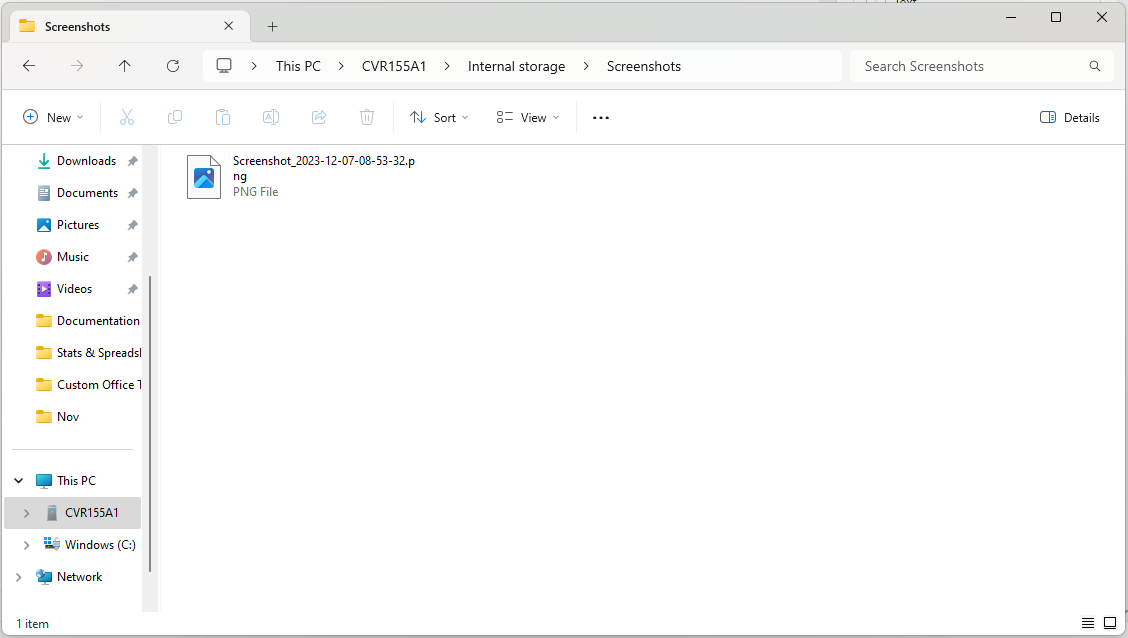
Once you have located the screenshots, they can be copied onto the computer, saved to an appropriate location and used as required.