Checking Connectivity on ClassVR Headsets
Applies to models:
CVR-155-A / CVR-255 / CVR-255-64 / CVR-355-128 (Xplorer) / CVR-655-128 (Xcelerate)
Device Connectivity Overview
For your ClassVR headsets to function correctly and provide an optimal experience, ensure the following network conditions are met:
- Required Network Access
✅ Internal Wi-Fi LAN (Local Area Network)
- Enables communication between the ClassVR headsets and a designated computer or laptop running the ClassVR Portal.
- Essential for real-time control, syncing, and visibility of headsets within the Portal.
✅ External Internet Access
- Required for:
- Downloading firmware and client updates
- Syncing content and playlists from the Portal
- Connecting to external resources such as 3D models or streamed content
⚠️ Important:
The headsets and the designated control PC must be on the same subnet or VLAN and must be able to see each other over the LAN. If this condition is not met, devices may appear offline or disconnected in the ClassVR Portal.
Checking Connectivity on the Headset
To verify connection status directly on a headset:
- Power on the headset.
- Select the Information icon (tablet with a magnifying glass).
- Review the list of diagnostic checks displayed.
Each item will display a ✅ (pass) or ❌ (fail). Key checks include:
- Wi-Fi connection
- Internet access
- Portal connection
- UDP broadcast visibility
- Gateway/ping response
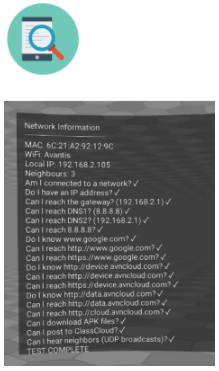
Suggested Actions for Latency or Performance Issues
- Ensure headsets are connected via 5GHz Wi-Fi for better stability and speed.
- Place the Access Point within line of sight and centrally within the classroom.
- Reduce background network load (e.g., large file downloads or streaming).
- Consider dedicated VLANs for ClassVR devices.
- Use pre-download features in the ClassVR Portal to sync large content before sessions.
Still Experiencing Issues?
If devices continue to appear offline or experience connectivity issues:
- Verify the devices are enrolled and licensed correctly.
- Check for any changes in your school’s firewall or proxy.
- Use the device info screen to gather diagnostics and provide a screenshot when contacting support.
Diagnose your issue at : support.classvr.com