Supported Protocols
WiFi protocols in use can differ from site to site and organisation to organisation dependant on a range of factors. Security can be key as well the size and complexity of a network. A key point to keep in mind is that the ClassVR headsets require nothing more than external access for updates and content, and internal access for communication across the LAN.
This visual aid shows which protocols are currently supported on our devices.
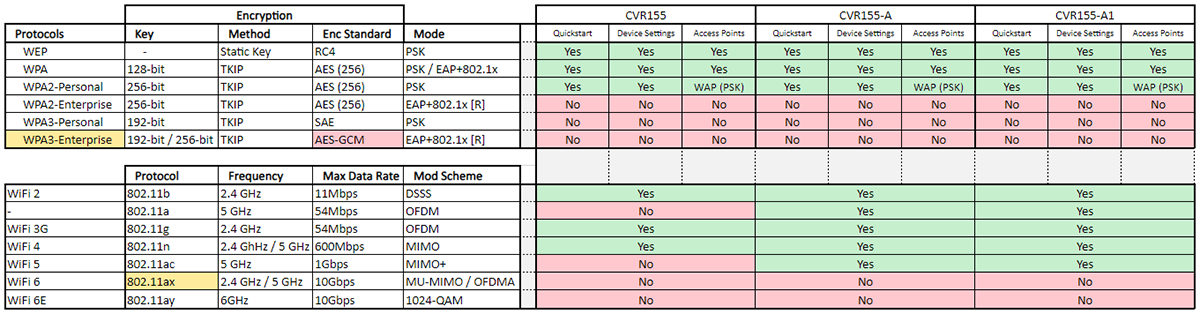
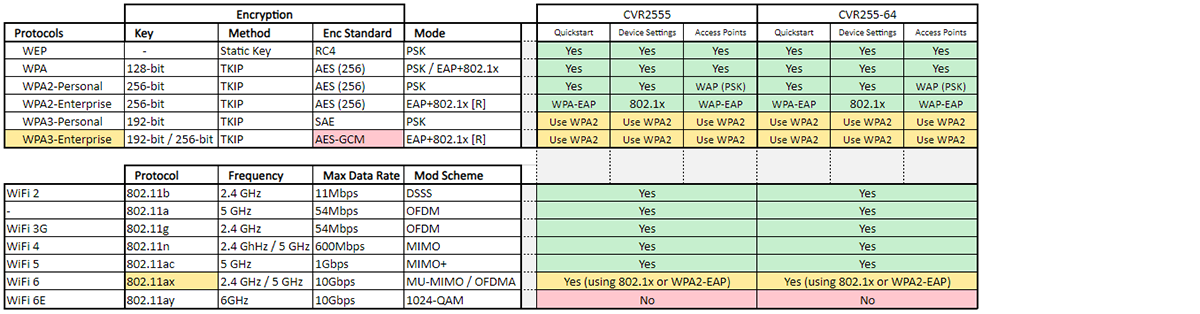
You can see that WPA3 is not supported on any of our current devices; this will also be the case for many legacy devices which is why in most environments will be compatible and still continue to support WPA2. From the QuickStart page you should see an option for all WiFi protocols supported. https://portal.classvr.com/classvr/quickstart-qrkeys.cfm
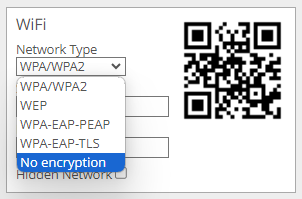
What is Wi-Fi 6?
First introduced in 2018, Wi-Fi 6 (802.11ax) is the latest wireless connection protocol. Many devices support Wi-Fi 6, such as phones, laptops and the latest smart televisions. Wi-Fi 6 is the evolution of wireless network connections, improving on the existing Wi-Fi 5 (802.11ac).
In order to use Wi-Fi 6, you will need to upgrade your current router and other relevant network equipment, as this is reliant on hardware rather than software. Not all devices currently available are Wi-Fi 6 compatible. However Wi-Fi 6 technology is completely backwards compatible with older wireless connections and will also support devices using Wi-Fi 2 to Wi-Fi 5 (802.11a/g/n/ac).
In 2020, another improvement to Wi-Fi 6 was introduced. Known as Wi-Fi 6e, which has been designed to work on a different frequency band. Previous Wi-Fi protocols used either 2.5GHz or 5GHz frequencies, but Wi-Fi 6e uses 6GHz frequency which is not currently used by any other wireless connections. This allows for a much faster and reliable connection which cuts down on issues such as latency and interference.
At present, ClassVR devices support Wi-Fi 6 but do not support Wi-Fi 6e. The authentication method 802.1x is also possible but must be added manually to the devices via the device settings rather than our standard QR code creation method.
Setting up the ClassVR devices on a Wi-Fi 6 network
NOTE: We recommend getting your IT associate to go through this process
Setup needs to be done on the headsets. In order to access the required network settings, scan this QR code:
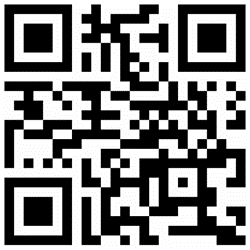
You should then see the following menu on the headset:
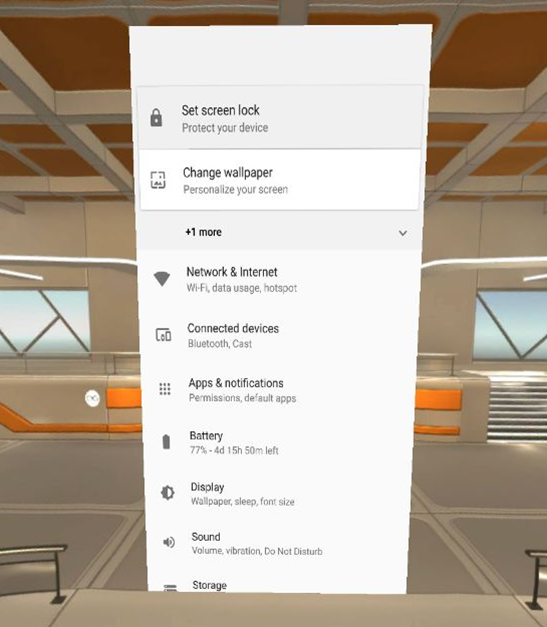
Select Network & Internet > Wi-Fi > Add network.
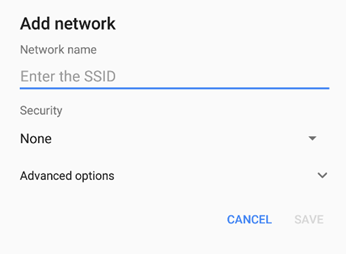
Enter the SSID of your network (Note - to make this easier, you can plug a computer keyboard into your headset using a USB-A to USB-C connector) Then select Security. In the menu that comes up, select 802.1x EAP.
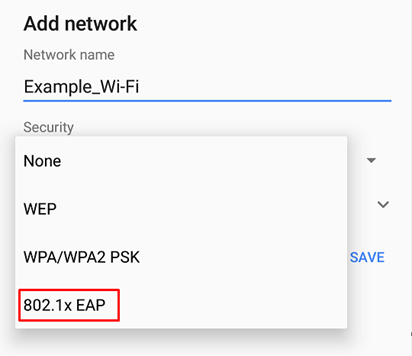
Fill in the rest of the details on this screen according to your network setup.
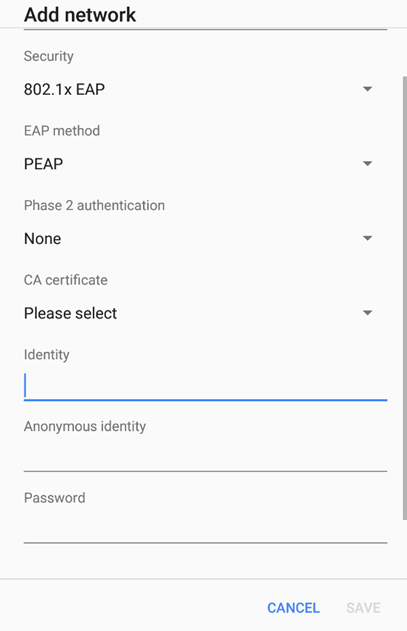
Once this is entered, select Save. You should now be able to select the network connection from the list of Wi-Fi connections available.
WiFi Support FAQ
I don't see any option to add MSCHAPv2 as a phase 2 authentication.
MSCHAPv2 is embedded in the QR creation process and will be automatically applied to your generated connection QR.
I've tried using WPA-EAP-TLS QR code generation and I'm getting a 400 or 269 Error, the WiFi appears to save but is being refused?
It may be that TLS v1.0 has been disabled on your server. The message may include something similar to ‘server and the access client cannot communicate because they do not possess a common algorithm‘.
Try enabling TLS v1.0 on your radius server, even if just to verify this is the cause of the issue. Please contact ClassVR support for further advice or assistance.
I need to set a static IP on all our devices how do I do this using the QR code system?
Please contact support and will advise on creating QR codes to facilitate this option.
The MAC addresses of all devices is required to add to our filtering for MAC / IP binds
All device MAC addresses can be found in the portal under the device list information or can be found directly on the device