This article explains how to invite new users to your organisation in the ClassVR Portal.
Applies to: CVR-155-A / CVR-255 / CVR-255-64 / CVR-355-128 (Xplorer) / CVR-655-128 (Xcelerate)
Inviting a Single User
- From the main page of the ClassVR Portal, click the Settings icon (top right corner).
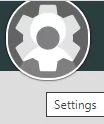
- In the second column (under your school name), click Invite User.

- Enter the email address of the person you want to invite.
- Select the level of access from the drop-down menu:
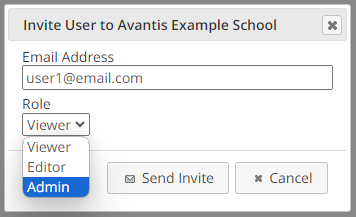
- Viewer – Can use some features in the Plan section (including saving to My Cloud) but cannot add content to Shared Cloud or Shared Playlists. Can control devices from the Deliver section.
- Editor – Full functionality of the Plan and Deliver sections, including uploading to Shared Cloud, creating Shared Playlists, and sending commands to devices.
- Admin – Can access the Administration Portal to connect, enrol, monitor, and manage devices, invite/manage users, and edit subscriptions (plus all Editor permissions).
- Owner – Full administrative privileges, including creating subordinate organisations (plus all Admin permissions).
Adding Multiple Users
- Enter each email address separated by a comma and a space (e.g. user1@email.com, user2@email.com).
- Note: All users entered in one invite will receive the same role. If you need different roles, send separate invitations for each group.
You can also invite users directly via the Administration Portal → User Management:
Manage Users – portal.classvr.com
Troubleshooting User Invites
User did not receive an invite email
- Confirm that the email address was typed correctly.
- Check junk or spam folders.
- Ask your IT team to whitelist @avantiseducation.com (may require action by your admin or ISP).
User cannot access the required resources
- Check that their role is set correctly in the Administration Portal.
- Confirm that they have accepted the invite by clicking the link in the email.