Relating to:
CVR-155-A
CVR-255
CVR-255-64
There are a few different ways of navigating virtual environments on the ClassVR headsets. Walking, running and teleporting are ways of moving around the area, while rotating and tilting are used to look around.
Note: Walking is the default setting when you enter a virtual environment. To run, double press in the direction you are going, or double press the action button.
Teleporting
Once the teleport function is enabled it will allow you to travel greater distances quickly by selecting a destination point and letting go of the action button to teleport.
This can be used for short distances or longer distances to make it easier and a more enjoyable experience to travel around the environments.
Rotating and Tilting
Rotating can be achieved by turning your head or tilting your head left or right. When using the Thumbstick, you will turn 45 degrees left or right for a quicker method to navigate.
Using the teleport function without a Thumbstick on the CVR255-64
Once your environment has launched
Press the 'Menu' button to launch the options menu
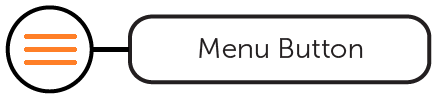
Move your head to select the 'Movement' option
Press the 'Action' button to change the selection
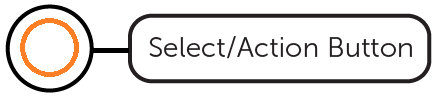
Press the 'Back' button to return to the environment
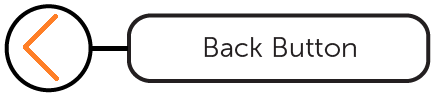
Now click and hold the 'Action' button to select your destination, release the button to teleport.
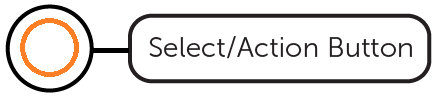
Using the teleport function without a Thumbstick on the CVR255
Once your environment has launched
Press the 'Menu' button to launch the options menu
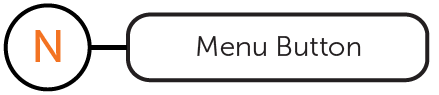
Move your head to select the 'Movement' option
Press the 'Action' button to change the selection
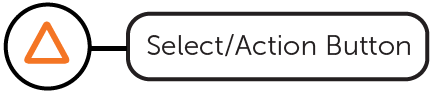
Press the 'Back' button to return to the environment
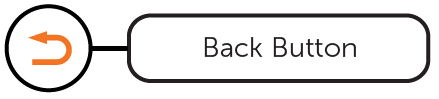
Now click and hold the 'Action' button to select your destination, release the button to teleport.
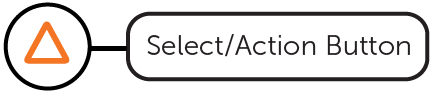
Using the teleport function without a Thumbstick on the CVR155
Once your environment has launched
Tap the 'Swipe pad' to bring up the options menu.
Move your head to select the 'Movement' option
Tap the 'Action' button to change the selection
Press the 'Back' button to go back to the environment.
Now click and hold the 'Action' button to select your destination, then release the button to teleport.
Using the teleport function with a Thumbstick on all headsets
Make sure the thumbstick is connected prior to launching any environments.
Once your environment has launched
Press the 'Menu' button on the thumbstick to launch the options menu
Move your head to select the 'Movement' option
Press the 'Action' button on the thumbstick to change the selection
Press the 'Back' button on the thumbstick to return to the environment
Now click and hold the 'Action' button on the controller to select your destination, release the button to teleport.