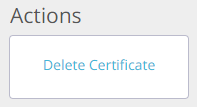What is an SSL certificate?
SSL (Secure Socket Layer) certificates are digital certificates that authenticate the identity of a website or online resource, allowing a secure link. SSL is a security protocol that creates an encrypted connection between the web server and your web browser. In other words, they prevent criminals and bad actors from from accessing or modifying information (such as names, addresses or payment information) and keep customer details private and secure.
Adding SSL certificates to ClassVR headsets
If you need to add an SSL certificate to ClassVR, this can be done in the ClassVR Portal. When you are logged into the portal, click on Settings > Administration Portal > Certificates.
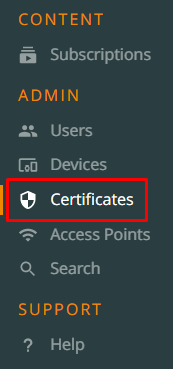
From here, click Add New Certificate under Actions, and enter a name for the certificate. Once you have done this, click Add Certificate. Once there, click on the edit icon.
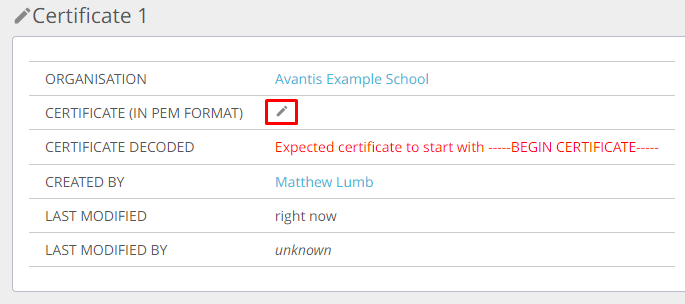
Note: In order to add an SSL certifcate to the ClassVR Portal, it must be in .pem (unencrypted) format. If they are in .crt, .cer or .key format, they will need to be converted. There are online tools available to do this.
Copy and paste the certificate code into the box that opens. Ensure that you include everything as well as the beginning and end tags. Once this is done, click on the Certificates option in the left hand menu again. The SSL certificate should now be added to the list. Once this is done, the certificates will automatically upload to the headsets when they next check in.
Note that the CVR-255-32 headsets can only support up to 4 certificates. If you are using these headsets, you will have to manage your certificates as required.
Deleting SSL certificates
If you need to delete a certificate, you can do this by selecting the certifiate in the list and clicking Delete Certificate from the Actions list. These certificates will be removed next time the devices check into the portal.