This article covers the audio and optional headphone functions for the ClassVR headsets.
CVR-155-A / CVR-255 / CVR-255-64 / CVR-355-128 (Xplorer) / CVR-655-128 (Xcelerate)
Speakers
If you are unable to hear any sound from your ClassVR Headsets, please try the below troubleshooting steps.
- Ensure that the volume is up on the devices.
The volume controls are located in the following places:
| MODEL | DEVICE | DESCRIPTION |
| CVR-155-A |  | The ‘+’ and ‘-‘ buttons on the control wheel, located on the left-hand side of the headset. |
| CVR-255 |  | The ‘+’ and ‘-‘ buttons on the black band located on the right-hand side of the headset. |
| CVR-255-64 |  | The rocker switch is located on the underside of the headset, on the right-hand side. |
| CVR-355-128(Xplorer) | The rocker switch is located on the underside of the headset, on the right-hand side. | |
| CVR-655-128(Xcelerate) | The rocker switch is located on the underside of the headset, on the right-hand side. |
- Ensure that the media you are using has sound.
- Try playing the same media on a different headset.
- Try restarting the headset.
- Make sure that there is nothing plugged into the headphone jack on the device.
- Ensure that the headsets are not muted in the portal – you can check this in the Devices section of the ClassVR Portal page.
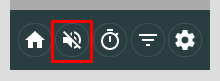
The headphone jack - where applicable - will be accompanied by the following icon. (Not present on the CVR-655-128 (Xcelerate))

Headphones
You can plug a set of headphones into the 3.5mm audio jack which is located on the underside of the CVR-155, CVR-255, CVR-255-64 & CVR-355-128 (Xplorer). To use headphones on the CVR-655-128 (Xcelerate) you will require a USB Type-C to 3.5mm audio jack adapter. If you are unable to hear sound through headphones, please refer to the troubleshooting steps in the 'speakers' section above. You can also try the following:
- Ensure that the headphones are securely plugged into the headset’s audio jack.
- If the headphones have their own volume control, ensure that the volume is turned up.
- Try the headphones on a different headset to verify their functionality.
- Ensure that the audio jack on the headphones is not damaged and free of any debris.
Please note that Bluetooth audio devices are not officially supported on ClassVR headsets.