Article covering the collection and activation of logs files on the headsets.
CVR-155-A / CVR-255 / CVR-255-64 / CVR-355-128 (Xplorer) / CVR-655-128 (Xcelerate)
From time to time, you may be asked by our Support Team to provide log files to help them diagnose issues with your device(s). These logs can assist in identifying a range of problems, from Wi-Fi connectivity issues to application-related errors.
To download logs from the headsets, select the information icon on the home screen.
Move the view until you see the Device Information/Network Information screen. Click the Action button on the headset anywhere on this screen. You will be notified when the log files have been sent.
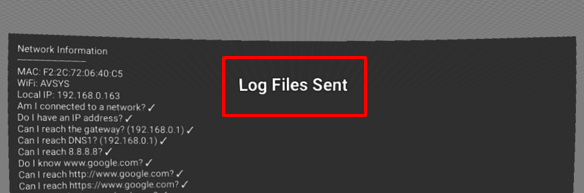
To locate the log files
- Open the ClassVR portal on your computer
- Click Settings > Administration Portal.
Once at the Administration Portal
- Click on Devices.
- Click on the name of the device you send the log files from.
- In the Advanced Information section, you should see the Last Log entry
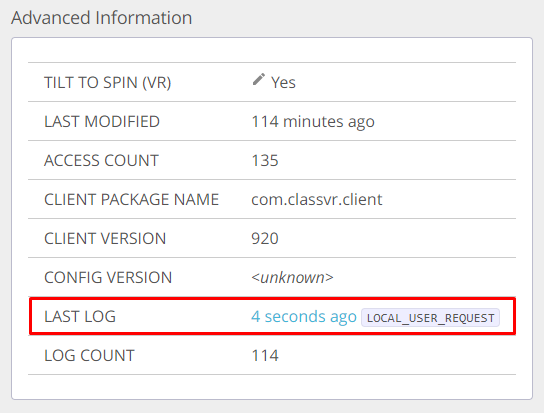
- Right-click on the time entry, and click on Save link as…
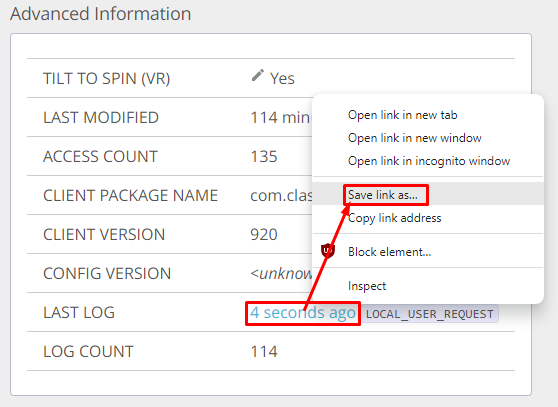
Give the file a name (we would recommend the name/serial number of the headset, and the date/time) and then save it to the desktop of your computer.
Copying log files from device using removable storage
If your headset is unable to upload log files to the ClassVR portal they can be copied to removable storage (USB flash drive or SD card) and sent to us via email. The copying is done using a built-in scripting system unique to ClassVR. Please follow these steps:
You will need a USB flash drive or SD card that can plug in to both your computer and the ClassVR headset - you may need an adapter for this in some cases.
- Format the USB flash drive or SD card to FAT32.
- Copy the following script file [ https://workdrive.zoho.com/file/8k38a84a58a867c26490aa91cb1b609b7d1f0 ] to your storage device. (Copy this directly onto the storage device - not in a folder.)
- Insert the storage device into your headset.
- Wait for the script to run, which will be indicated by the headset saying "Log copy started" and then "Log copy complete".
- Once this has completed, remove the storage device from the headset and insert into your computer.
- The storage device should now contain a folder called DeviceLogs.
You can now send this folder to a member of our Support Team via email - you may want to compress the folder first to make it easier to attach. (Please speak to your IT provider if you are unsure how to do this.)
Further troubleshooting
- If the script doesn't run as soon as you insert the storage device, try restarting the headset.
- If the script fails the headset should say "Error executing script" and may try and read you the error message - if this happens, please remove the storage device and reinsert it into the headset.