Camera Troubleshooting – ClassVR Headsets
Applies to: CVR-155-A / CVR-255 / CVR-255-64 / CVR-355-128 (Xplorer) / CVR-655-128 (Xcelerate)
Issue: Blurry or Out-of-Focus Image
If the camera is not capturing clear images (e.g., when scanning QR codes or using the AR Cube):
- Check the lens at the front of the headset — ensure it is clean and free from scratches.
- Remove any protective lens cover (if still attached).

- CVR-155-A only: Adjust the focus wheel on the top of the headset.
- Restart the device.
- Perform a factory reset : Factory Reset Guide.
Issue: Red or Black Screen When Accessing the Camera App
(This refers to using the camera app, not the device’s boot sequence)
- Restart the headset.
- Perform a factory reset : Factory Reset Guide
Issue: Gestures Not Working (CVR-155-A only)
- Gesture controls are now disabled by default on CVR-155-A headsets.
- To re-enable:
- In the ClassVR Portal, click on your Organisation name (top-right).
- Under Device Settings, toggle VR Camera Passthrough to ON.
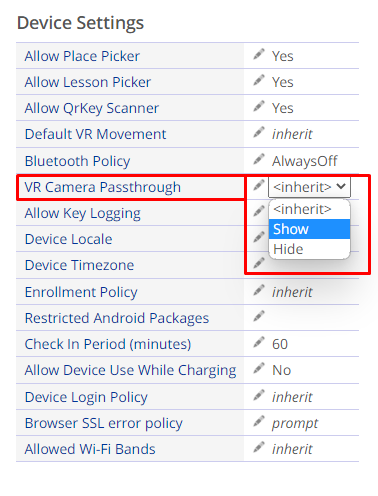
Next Steps If Issues Persist
If these troubleshooting steps do not resolve the problem:
- Contact support@classvr.com with the following:
- Headset model
- Serial number
- Description of the issue
- Photos or short video showing the camera problem