Relates to:
CVR-155-A
CVR-255
CVR-255-64
Creating playlists and uploading to the community
To create your own content playlist, select one of the libraries from the right side of the ClassVR Portal and then navigate to the tracks that you want to use.
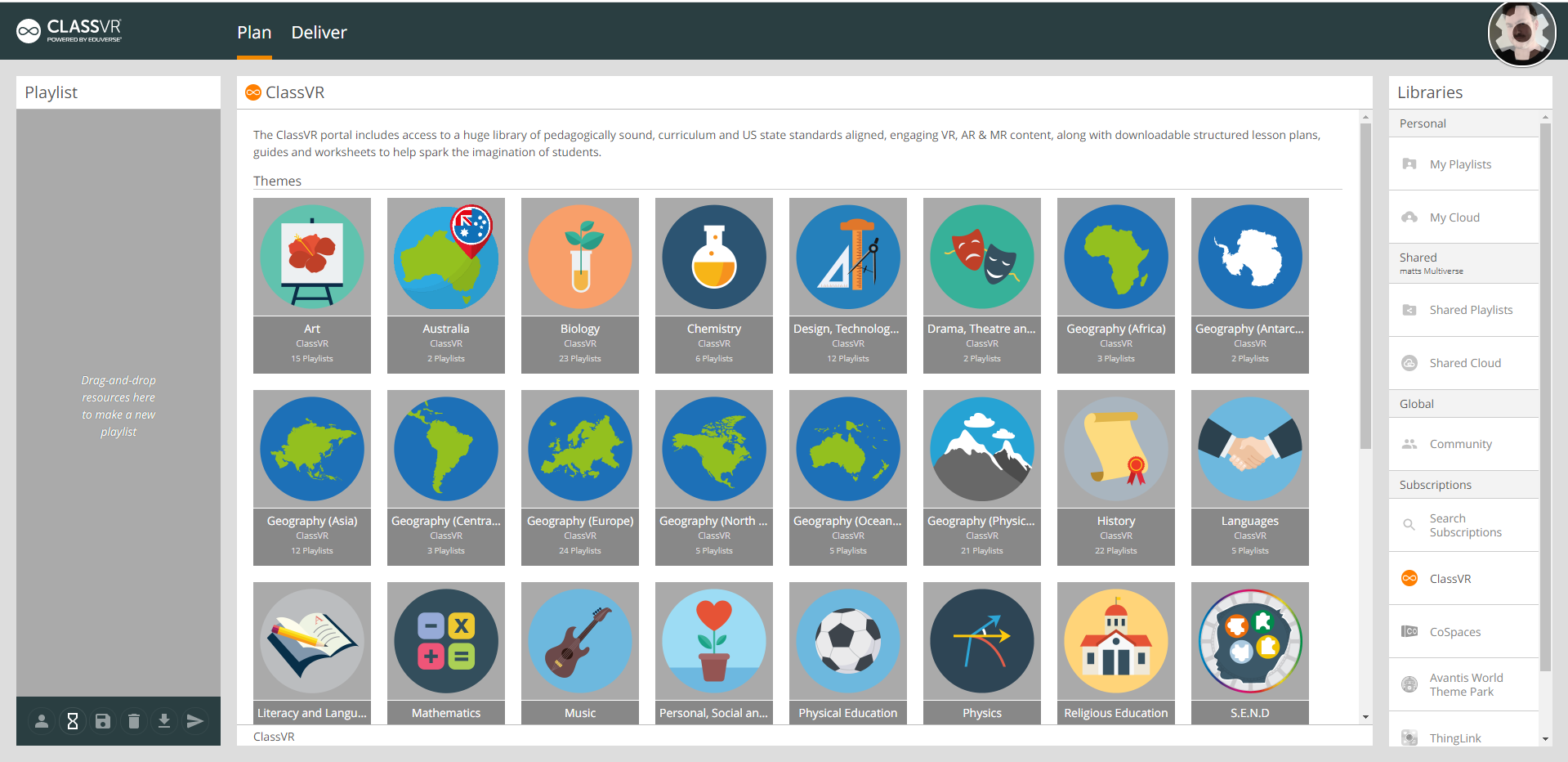
Once you have done this, drag the tracks that you want to use into the Playlist section on the left side.
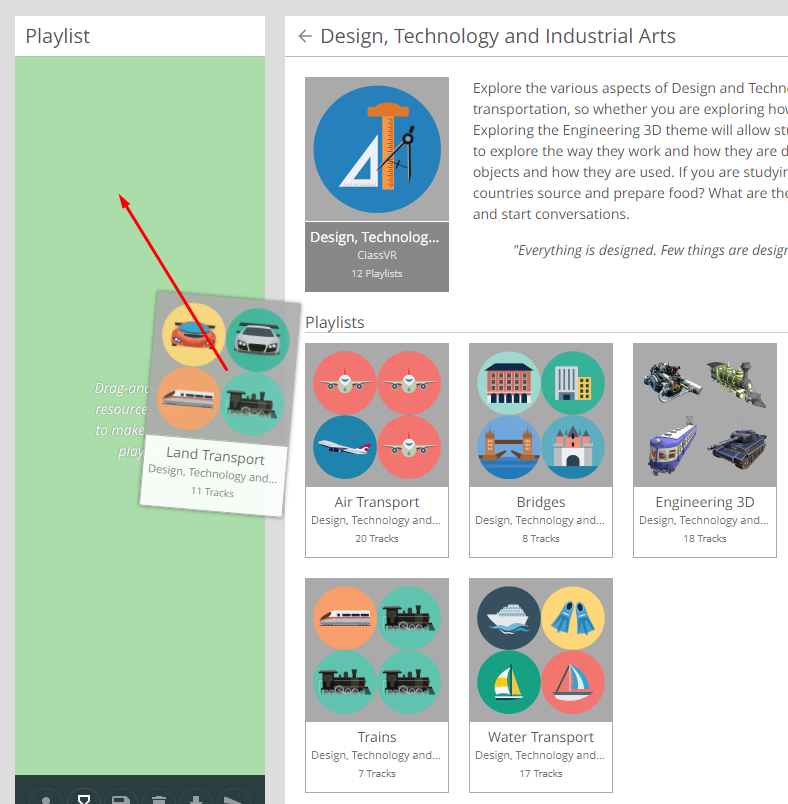
When you have your playlist organised, click the Save icon in the Playlist toolbar. ![]() Type in a Playlist name, and the Playlist will appear in the My Playlists section in the Library.
Type in a Playlist name, and the Playlist will appear in the My Playlists section in the Library.
Once you have created a playlist that you would like to Share with others, there are two ways of going about this.
Sharing playlists:
- In order to share your playlists with other users, click on My Playlists and find the playlist that you would like to share.
- Right-click on the playlist and select Copy to [organisation name]
You should then find the playlist in the Shared Playlists area, where anyone else who is part of your organisation should be able to access it.
Upload to the Community:
- Before you can upload the playlist to the Community tab, it must have a description. In order to add this, right-click on the playlist and select Edit Description.
- Type in a description that is relevant to the playlist.
- Right-click on the playlist again, and the ‘Publish to Community’ option should be available. Click this, and now the playlist should be available to anyone who uses the Community section. Please note that this will include people outside of your organisation.
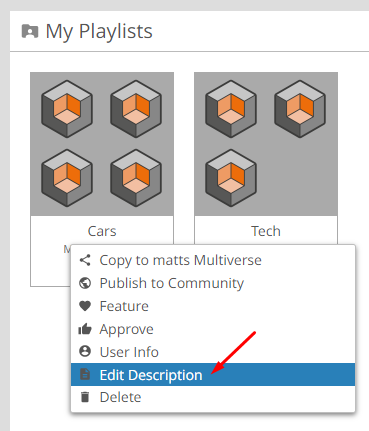
Further troubleshooting:
- Content is not uploading to the Community.
- Ensure that the playlist has a description.
- Ensure that the playlist has content.
- Make sure that you have a working and fast internet connection.
- Content is no longer available in the Community tab.
- It is worth noting that content in the Community section is controlled by the person who published it there. So if you are looking for something and it is not appearing, it could be that the original publisher has elected to remove the playlist in question.