Article brief on uploading your own content and media via the ClassVR Portal.
CVR-155-A / CVR-255 / CVR-255-64 / CVR-355-128 (Xplorer) / CVR-655-128 (Xcelerate)
ClassVR headsets support various media formats, including videos, images (standard and 360°), 3D models, and scenes. This guide explains how to upload these media types to your headsets.
You can also see a list of the file formats that are supported by the headsets here. [ /articles/compatible-file-formats/ ]
Any content that is uploaded will appear in either My Cloud or Shared Cloud on the ClassVR Portal. You can find these by clicking on the Plan tab at the top of the Portal, and then looking in the Libraries column on the right-hand side.
To upload your content
- Click on My Cloud.
You can either click Upload and navigate to the files, or you can drag and drop the files from your computer into the My Cloud section.
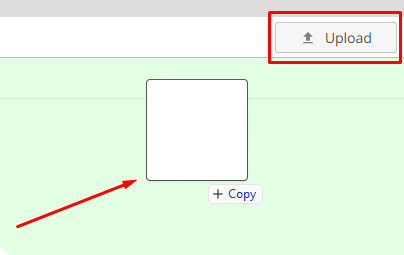
Adding video content to the ClassVR Portal
You can acquire 360 videos from a variety of sources, such as a 360 video camera (if you have one), or from a royalty-free online resource or video library. (Many sources may have copyright or other restrictions on their usage – please ensure that you adhere to these requirements before uploading and using any files.)
We recommend using MP4 file format video for best performance. 360 videos are also known as 'equirectangular’ videos; downloaded videos should be in this format. If you are using a 360 video camera, it should process and create the video in the correct format.
NOTE: While the headsets can support up to 4K video, optimal video playback is achieved by uploading videos that have a 1080p resolution with a bitrate of between 60-100Mbps.
A compatibility guide should be visible when a video is selected in the Portal. If you do have issues with your video and one of the preferred formats is green, please raise a support ticket and one of our Support Team can convert this for you.
A guide on video conversion can be found here: [ /articles/custom-video-configuration-and-resolution/ ]
Adding tags for custom 360 videos
Once the video has been uploaded, and is available in My Cloud
- Click the video and you will see the 'Actions' pane on the right
Select the relevant tags. (Usually selecting Cubemap and 180° Equirectangular should enable correct playback.)
Videos in the correct format should have the following icons in the bottom-right corner of the video:

Once you have added the relevant tags to the video, you can add the video to your playlist.
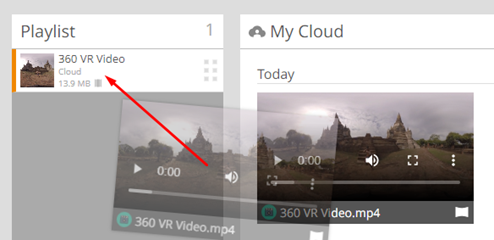
Once this is in your playlist, you can either save the playlist to your library, or send the video to the headsets using the following icons in the Playlist toolbar:
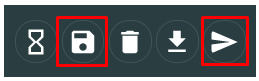
Adding images to the ClassVR Portal
We recommend using either JPEG or PNG file formats for uploading images. The images will not be compressed to ensure that they are of the highest quality when viewed on the ClassVR headsets.
Adding tags for custom 360 images
JPEG and PNG 360 images should work by default on the devices, as long as they are in the correct format. If you have any issues viewing the images, you can add tags for the specific images by clicking on the image.
Once the relevant tags have been added, you can add the image to your playlist.
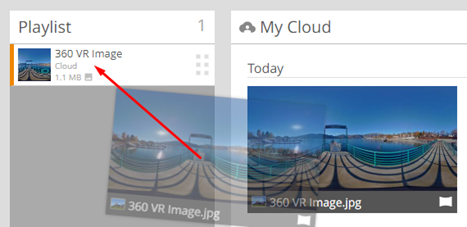
Once this is in your playlist, you can either save the playlist to your library, or send the image to the headsets using the following icons in the Playlist toolbar:
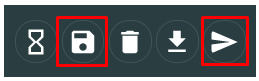
Adding custom scenes to the ClassVR Portal
VR Scenes can be created using 3D creation software, such as Blender or Unity. The ClassVR headsets support 3D environment files in GLB format. Once you have acquired the scene, you can upload the file to the Portal
Adding tags for custom 360 scenes
To add tags to your scene, click on the file icon in the ClassVR Portal and the relevant 'Actions' pane will appear to the right with available options.
Once the required tags have been added, you can add the image to your playlist by dragging it from the My Cloud section into the Playlist section on the left.
Once this is in your playlist, you can either save the playlist to your library, or send the image to the headsets using the following icons in the Playlist toolbar:
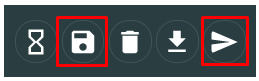
Adding 3D models to the ClassVR Portal
You can acquire 360 models from a variety of sources, such as creating them in software applications such as Blender or Unity, or from a royalty-free online resource or model library. (Many sources may have copyright or other restrictions on their usage – please ensure that you adhere to these requirements before uploading and using any files.)
Supported 3D model formats on ClassVR are GLB (GLTF) and STL files. (STL files are generally used for 3D printing, and as such usually do not contain colour, texture or other details.)
Adding custom models
Once the 3D model has been uploaded and is available in My Cloud, you can add the model to your playlist.
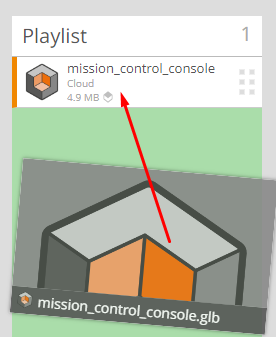
Once this is in your playlist, you can either save the playlist to your library, or send the model to the headsets using the following icons in the Playlist toolbar:
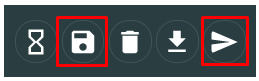
Removing content from the ClassVR Portal
To remove content from the ClassVR Portal, locate the file in My Cloud, Shared Cloud or Community. Click on the file in question and then click 'Delete' from the 'Actions' pane.
Further information on tags and how to use them
Tags are used on content such as videos to ensure they render correctly on ClassVR headsets. Without the appropriate tags, content may display incorrectly—for example, off-centre, rotated 90°, or split down the middle. Applying the correct tags (such as 180°, 360°, VR, etc.) ensures the content appears in the intended format. In most cases, right-clicking on a track in the ClassVR Portal will suggest the most relevant tags for that content.