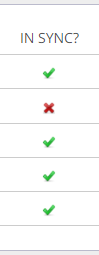Relates to:
CVR-155-A
CVR-255
CVR-255-64
Clearing the cache
If you are experiencing issues with uploading new content, slow app or headset performance or software and firmware updates not downloading, you may have to clear the cache on the affected headset(s).
This will wipe the storage on the headset – this is different to a factory reset in that it only removes the content specified. If you need to know how to do a full factory reset on a device, click here.
Clearing the cache is done in the Administration section of the ClassVR portal (https://portal.classvr.com/manage/devices.cfm). From the main ClassVR screen, click the Settings icon and then Administration Portal.
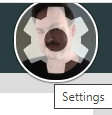
Once there, click Devices on the left-hand side.
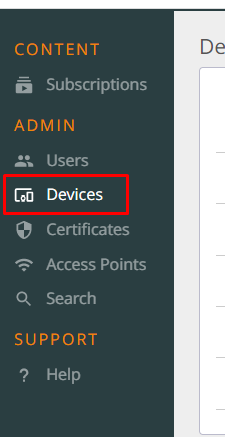
This will bring up a list of all enrolled devices. Tick the box next to the headsets that need the cache cleared, and then click on one of the two options on the Actions menu:
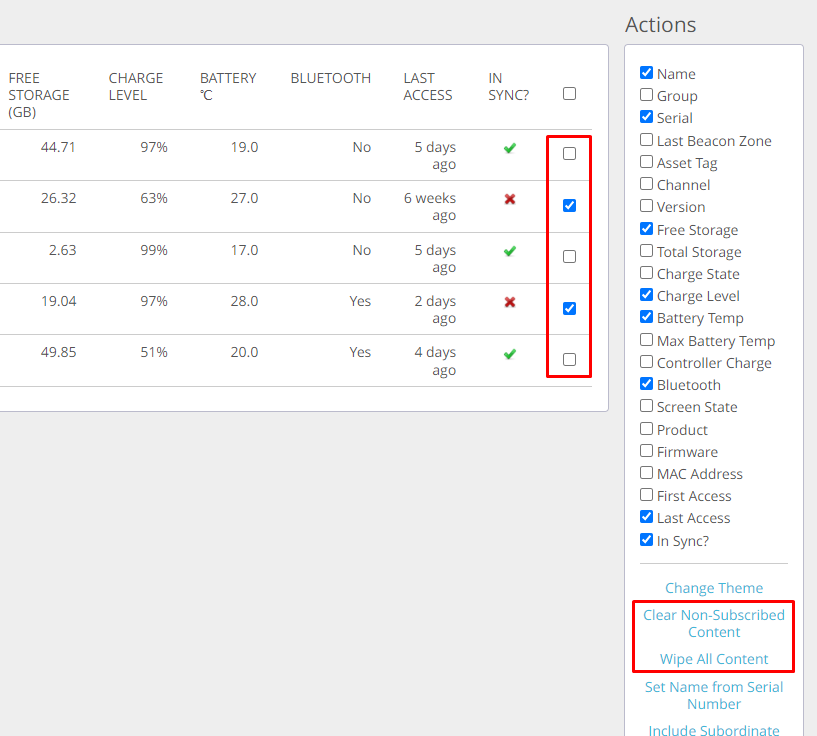
- ‘Clear Non-Subscribed Content’ will clear anything that is not part of your subscription will be removed. All other software is retained.
- ‘Wipe All Content’ removes all software from the selected device(s). All other settings, such as Wi-Fi and enrolment will be retained. Software will be downloaded again when selected in the headset, or when the headset checks into the ClassVR portal. (This can be verified by checking the ‘In Sync?’ column in the Devices list.)