Frequently asked questions.
These questions cover the most common that are asked during support and sakes meetings. They are a brief guide, any further support or advice is required then please don’t hesitate in contacting our support team.
Does the ClassVR system or its devices store or process personal data, and where is it stored?
ClassVR devices and the administration portal do not collect or store personal identifying information; only technical and configuration data necessary for support and functionality. Where customer data is collected (e.g., email, name, school or organization address, and contact details), it is securely stored in AWS’s ISO27001-compliant European data center based in Ireland. While servers exist in the US and APAC, they do not hold customer data. By default, headsets share data only with the ClassVR portal. Location data is stored for safety and theft detection purposes, and third-party apps must be granted explicit user permission to access location services.
What WiFi protocols and network settings are supported by ClassVR headsets, and how can WiFi or proxy settings be configured?
ClassVR headsets support legacy WiFi protocols including WPA, WPA2, PEAP, and 802.1x, but do not currently support WPA3 or RADIUS authentication. WiFi 6 support details are available here. To clear existing WiFi settings, scan the provided QR code. Proxy details can be added using a QR code generated in the ‘Quick Start’ [ https://portal.classvr.com/classvr/quickstart-qrkeys.cfm ]area of the administration portal; this must be done after the WiFi connection has been established and the WiFi icon shows an exclamation mark.
Remove WiFi.
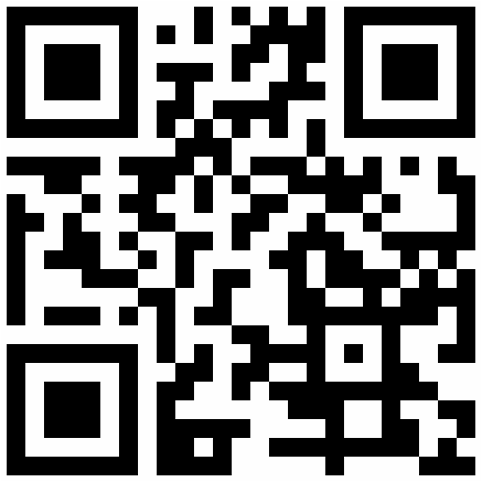
What are the network requirements for using ClassVR headsets, and can they function offline or in multiple locations?
ClassVR headsets require a WiFi connection for downloading and caching content, performing updates, and interacting with the administration portal. While devices can be used offline in environments with high latency or no internet, this requires that content is cached in advance and launched manually. The devices must be visible to the portal over the local network; they don’t need to be on the same VLAN or subnet as long as communication is possible via LAN and WebSocket.
Networks using IP isolation may cause connectivity issues; administrators must ensure local visibility to the devices. For multi-location use, SSID and access point details can be pre-configured in the Administration Portal [ https://portal.classvr.com/manage/accesspoints.cfm ]. Further offline usage guidance is available here using ‘Collections’ [ /articles/using-themes-for-subscribed-content/ ]and here ‘Caching Content’ [ /articles/caching-content/ ].
How much bandwidth or internet speed do ClassVR headsets require?
ClassVR headsets require minimal internet bandwidth after the initial content download or caching, as most communication occurs over the local network (LAN). While a 5GHz WiFi connection is recommended for optimal performance, 2.4GHz can also work if the link speed is sufficient. Headsets can even function using a mobile phone hotspot once content is cached.
How can ClassVR devices be managed across multiple sites or centrally, and is MDM (e.g., Intune) supported?
ClassVR devices cannot currently be managed using third-party Mobile Device Management (MDM) tools like Intune, as the firmware does not support it. However, centralised management is available through the ClassVR portal. Schools or campuses can be configured as separate organisations (Orgs), with a ‘Parent’ Org structure. Admins or Owners of the Parent Org can manage devices and users across all sub-Orgs, enabling oversight across multiple sites.
What data does Eduverse or ClassVR collect, and is personal information stored?
Eduverse does not store personal data. Experiences are teacher-controlled and do not require individual student logins. Remote students may access sessions via QR code or URL, and only basic technical data (e.g. browser version) is collected for compatibility purposes.
ClassVR devices log technical information such as temperature, uptime, battery level, firmware version, internal IP, and SSID. No personal or identifiable user data is stored or transmitted from the headsets. All communication happens internally over the local network.
Is input from Digital Services or IT required to deploy ClassVR?
While no software is installed on equipment, some technical requirements must be met; devices need internet access, most importantly, the administration portal must have local network (LAN) visibility to the headsets.
IP isolation or restrictions common on ‘guest’ WiFi networks may prevent proper communication between the portal and devices.
Are there any firewall rules, ports, or URLs that need to be allowed for ClassVR and Eduverse to function correctly?
Yes. To ensure proper operation of ClassVR and Eduverse services, certain hostnames must be whitelisted on your firewall. A complete and up-to-date list of required URLs and services is available on the Eduverse Status Page [ https://status.eduverse.com/ ]. For detailed technical requirements including ports and network setup, refer to the ClassVR Connectivity Guide [ /articles/classvr-connectivity-guide/ ]. Note that filtering rules may need to differ between administrative computers and headsets.
Can ClassVR devices be locked down for student use, and do they support enterprise network authentication?
Yes, student interaction is fully controlled by the teacher. When a teacher runs a playlist, device controls are disabled, and students cannot manipulate the headset. Teachers can also send students to a neutral ‘Home’ screen or allow manual access to content between sessions.
Regarding network compatibility, ClassVR headsets do not support enterprise authentication protocols like RADIUS or Active Directory. Instead, they are designed for simplified deployment without centralized login systems. Device management and content delivery are handled securely via the ClassVR Portal over HTTPS. The only local network requirement is that the teacher’s device must be able to communicate with the headsets on the same LAN. This design minimizes IT complexity and supports use in both education and enterprise environments without domain integration.
How do I add SSL certificates to ClassVR devices?
SSL certificates can be added via the ‘Certificates’ section of the ClassVR Administration Portal [ https://portal.classvr.com/manage/certificates.cfm ]. Certificates must be entered in plaintext PEM format and are validated upon submission. Devices will cache the certificates the next time they check in to the portal. If SSL is required for internet access, a temporary mobile hotspot can be used to allow this initial check-in.
How does the ClassVR portal communicate with the headsets?
The ClassVR portal communicates with devices over the local network using their last known IP address. It initiates contact via TCP ports 37395 to 37399, then maintains communication using WebSocket. Although teachers access the portal online, actual device interaction happens over the LAN for optimal performance.
Can ClassVR headsets be assigned static IP addresses?
Yes. Static IPs can be set using the extended QR code generator available in the ClassVR Management Portal [ https://portal.classvr.com/manage/qrkeys.cfm ]. Alternatively, you can configure static IPs on your network by binding them to the device MAC addresses, which Avantis can provide on request. If you have a predefined IP scope, static IPs can also be individually set per device.
What is the optimal resolution for 360° video, and are there recommended or compatible 360° cameras?
ClassVR CVR-255-64 headsets support 360° video resolutions up to 3840 x 2160 (4K), but for smoother performance and easier content management, 1920 x 1080 (Full HD) is generally recommended. Most 360° cameras use standardized formats, and the ClassVR portal allows content to be tagged appropriately to ensure proper formatting when adding to playlists.
Are there usage-based costs or spending caps associated with Eduverse, particularly due to complex metaverse workloads?
No, there are no additional usage-based costs for Eduverse. The platform supports up to 35 concurrent students by default, and this limit can be increased at no extra cost upon request.
What are ClassVR QR codes used for, and how can a device be factory reset?
ClassVR uses generated QR codes to simplify device management for teachers and IT staff. These QR codes can perform tasks such as connecting to WiFi, adding proxy settings, resetting devices, and toggling WiFi on or off. It’s important to note that these QR codes are not encrypted and contain plain text commands—so they should be handled carefully to avoid exposing sensitive network data. To factory reset a device, simply scan the designated factory reset QR code provided in the portal.
Can we install and distribute custom APKs on ClassVR headsets?
uploaded and managed in the ‘Resources’ section. You can distribute apps to all devices by adding the APK to a playlist as a track, or specific devices using a generated QR code, in addition to adding the APK to a ‘Collection’ associated with an Org. If the APK is being developed internally, refer to the ClassVR Sideloading Guide for format and functionality requirements.
Can students access ClassVR or Eduverse content without a headset, and how many users can join a shared session?
ClassVR currently supports GLTF (.glb) and STL 3D model formats. For full details, refer to the Compatible File Formats Guide.
Can we pre-cache playlists to ClassVR devices in advance?
Yes. To pre-cache content, share your custom playlists to the Org’s Shared Playlists, making them readily available to all teachers. For automatic caching—on existing, factory reset, or newly added devices—you can create a Theme in the Profiles section and subscribe to it. This ensures all relevant playlists are downloaded to devices proactively. A detailed guide is available in the support portal.
How do we update the devices?
Device Client and Firmware updates are applied automatically. Any devices that require an update will be highlighted by a message when accessing the admin section of the portal and the current listed firmware will appear red in the device list.
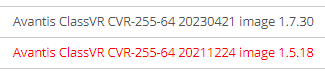
How much storage do ClassVR headsets have, and how can we monitor the devices?
Storage varies by model:
CVR-155: 16GB
CVR-255: 32GB
CVR-255-64: 64GB
Older models support storage expansion via MicroSD cards, which will automatically become the default storage location. Device monitoring is available in the ‘Devices’ section of the Administration Portal, where you can view device status, details, and activity.
How many tracks can be sent to the device?
A maximum of 21 tracks can be sent to the device as part of a playlist due to the restrictions of the display width.
How can we clear the WiFi settings from the device?
Current WiFi settings can be cleared by scanning this QR code.
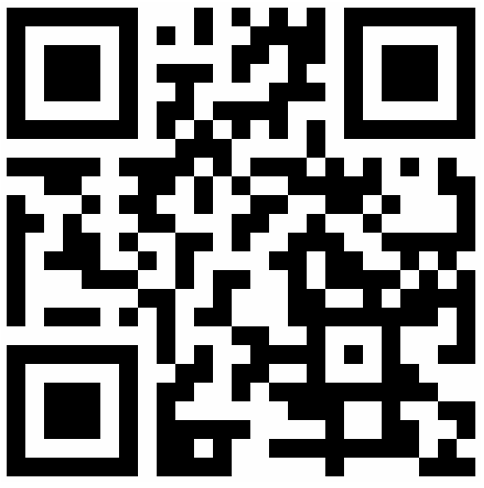
How can we factory reset the device?
You can scan this QR code to factory reset the device.
CVR255-64 : /troubleshoot/which-device/classvr-headset-cvr-255-64/
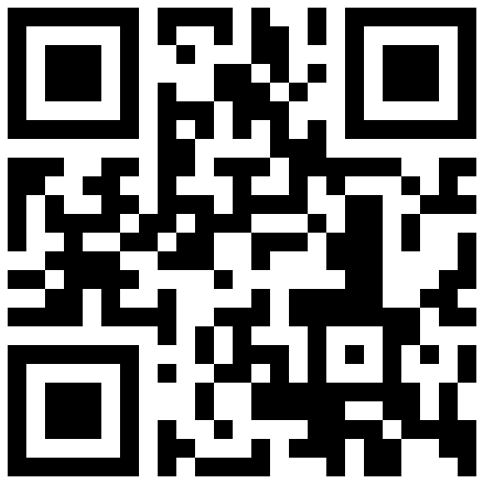
How do we find the MAC address?
The MAC addresses for devices can be found in the ‘Devices’ section of the portal [ https://portal.classvr.com/manage/devices.cfm ] if the devices have been enrolled. They can also be found by launching the ‘Device Info’ from the toolbar on the main screen of the headset.
What OS are the devices running?
All ClassVR Headset firmware runs on the Android Operating System. Our VR headsets operate on a streamlined version of Android 8, customized to support our proprietary firmware and client. This ensures secure and efficient operation and communication between the headset and the portal over the LAN. We focus only on the essential components needed for functionality. If needed, we can provide a technical breakdown of the core system in use.
How long do they hold charge?
4 hours – dependant on use / 4 days if left to run out of battery
Can we customize the default toolbar and background on ClassVR headsets?
Yes. You can customize both the default toolbar and background at the Org level via the Content Settings section of the Org page:
To customize the toolbar, create a shared playlist (VR TOOLS PLAYLIST) with the tools you want. Support can assist in including default tools like the scanner and ARC. If configured at the Parent Org level, all sub-Orgs will inherit the same toolbar.
To set a custom background, create a VR DEFAULT PLAYLIST in the same section. You can customize the background image within that playlist.
Where do we enrol our devices as they are missing from the portal?
Your enrolment QR code can be found in the ‘Quick start’ section of the portal [ https://portal.classvr.com/classvr/quickstart-qrkeys.cfm ].
How can we check the device has the required access?
You can do a preliminary check using our status page [ https://status.eduverse.com ], this should highlight any hostnames that are being actively blocked for all devices. There is also a network check on the headset itself which can be accessed via the ‘Device info’ icon. Any failed checks at this stage should be investigated as this may impact the use of the headsets and prevent teachers from using them correctly.
How do I get further support?
You can visit our support portal and knowledgebase which has a wealth of information that will help guide you through to a solution. [ https://support.classvr.com ] Alternatively you could contact via phone or email and log a support ticket.
United Kingdom & Rest Of the World : Telephone +44 (0)1452 922 556 ~ Email support@classvr.com
United States : Telephone +1 (888) 503 0553 ~ Email support@avantiseducationinc.com