If you have a laptop or tablet with a built-in touchscreen, input devices such as mice do not function when using an external display or monitor.
This happens because plugging the laptop/tablet into the external display causes the device in question to operate exclusively via the touchscreen and any standard input devices are blocked.
Note: This only affects devices using the Windows OS that have a touchscreen built in. Computers without a touchscreen are not affected.
In order to get around this issue, the touchscreen will need to be disabled temporarily while using the external display:
Right-click the Start button on the Windows Taskbar and click Device Manager.
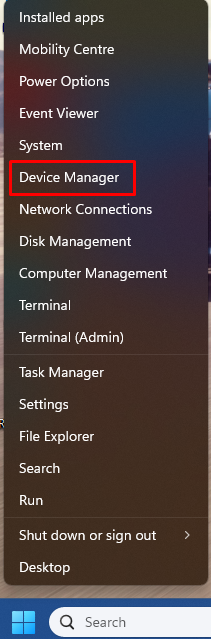
Double-click on Human Interface Devices.
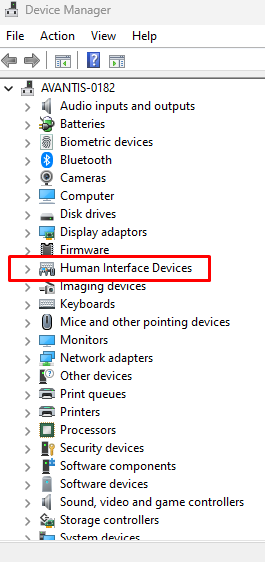
Locate HID-compliant touch screen. (There may be more than one listed.) Right-click and select Disable device. You will get a notification stating that disabling the device will cause it to stop functioning. Click Yes. If there is more than one instance of the HID-compliant touch screen, repeat this process for each one.
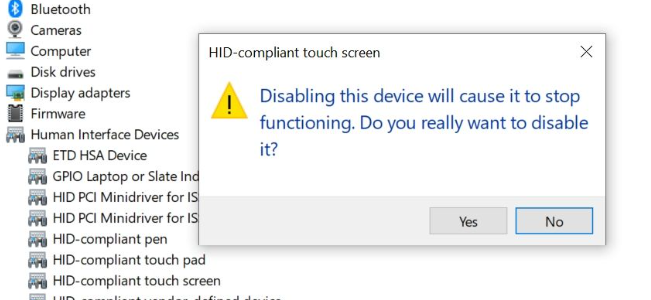
Once this is done, you should be able to use the standard input devices again. Once you have finished, repeat these steps again selecting Enable device to re-activate the touchscreen.
NOTE : If you are having any issues carrying out this procedure, please check with your IT provider.