Frequently asked questions.
These questions cover the most common that are asked during support and sakes meetings. They are a brief guide, any further support or advice is required then please don’t hesitate in contacting our support team.
What OS are the devices running?
All ClassVR Headset firmware runs on the Android Operating System.
How much storage do the devices have?
The headsets CVR155 have 16GB, CVR255 have 32GB and CVR255-64 have 64GB internally storage. To expand the storage on the older devices you can insert a Micro SD-Card which will become the default storage.
What WiFi protocols are supported?
We support all the WiFi legacy protocols. We are unable currently to support WPA3 however WPA2 Enterprise is supported along with 802.1x.
Can the devices be managed using MDM (Mobile Device Management) such as Intune?
Unfortunately the firmware will not support MDM management.
How do we monitor the devices?
All devices can be monitored form the ‘Devices’ section of the Administration portal. [ https://portal.classvr.com/manage/devices.cfm ]
Do the devices require a WiFi connection?
The devices do require a WiFi connection to download and cache content and also update automatically. There are ways to use the devices offline in certain circumstances, but this will impact the overall user and teacher experience.
What bandwidth do the devices use?
After the initial download of content via playlists or custom content the actual bandwidth required is minimal. The headsets operate almost exclusively across the local network.
Can the devices be used in multiple locations?
Yes. Any SSID details can be cached in the portal for any additional locations the devices are to be used. The headsets would just need to check into the portal to collect the information. Access Point or SSID information is added in the Administration portal. [ https://portal.classvr.com/manage/accesspoints.cfm ]
How do we find the MAC address?
The MAC addresses for devices can be found in the ‘Devices’ section of the portal [ https://portal.classvr.com/manage/devices.cfm ] if the devices have been enrolled. They can also be found by launching the ‘Device Info’ from the tollbar on the main screen of the headset.
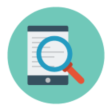
Where do we enrol our devices as they are missing from the portal?
You enrollment QR code can be found in the ‘Quick start’ section of the portal [ https://portal.classvr.com/classvr/quickstart-qrkeys.cfm ].
We have a Proxy, how I do I add these details?
You can add proxy details using a QR code created in the ‘Quick start’ area of the administration portal [ https://portal.classvr.com/classvr/quickstart-qrkeys.cfm ]. Please note that proxy details need to added after the WiFi have been added and the WiFi symbol appears with an exclamation mark.

We use SSL, how do I add SSL certs to the devices?
You can add the SSL certificate details in the ‘Certificates’ section of the administration portal [ https://portal.classvr.com/manage/certificates.cfm ]. Note that cert details need to be added as plaintext (PEM) format and will be validated on entry. Headsets will need to check into the portal to cache the cert details, if SSL is required for internet access then a simple mobile hotspot could be used just to allow them to check in.
We have a Firewall, do any Hostnames or URLs need whitelisting?
Yes. We use various hostnames to provide access to content, updates and services. You can find a full list of the required hostnames on our status page [ https://status.eduverse.com ]. Bear in mind that the status page is a preliminary check for filtering and the device or computer being used may be treated differently than the headsets.
Can we set a static IP on the devices?
Yes. You can access an extended QR code generator that includes options to set a static IP address [ https://portal.classvr.com/manage/qrkeys.cfm ].
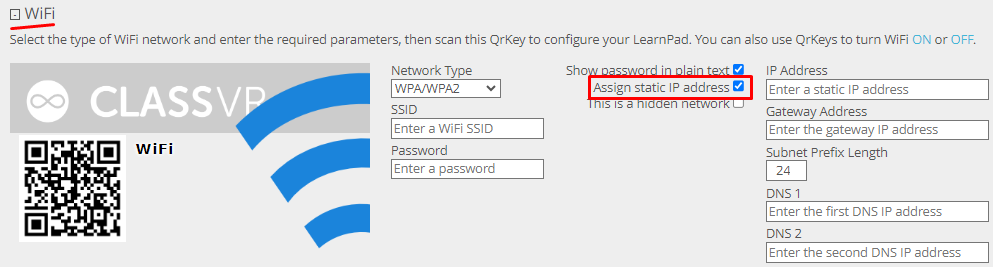
How can we check the device has the required access?
You can do a preliminary check using our status page [ https://status.eduverse.com ], this should highlight any hostnames that are being actively blocked for all devices. There is also a network check on the headset itself which can be accessed via the ‘Device info’ icon.
Any failed checks at this stage should be investigated as this may impact the use of the headsets and prevent teachers from using them correctly.
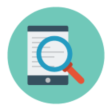
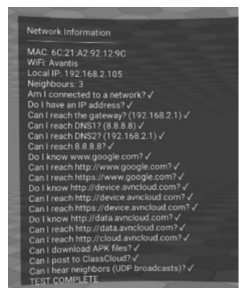
How does the ClassVR portal communicate with the devices?
Although teachers log into the ClassVR website online, the portal is designed to use the cache IP address to communicate to the devices directly via IP across the local network. The portal will attempt to use the last recorded IP address using TCP ports 37395 to 37399 and then continue this communication using Websocket.
Why is the portal running insecure HTTP?
We are currently working to implement HTTPS across the whole ClassVR site. All external functionality is secured by HTTPS. As all the teacher orientated commands via the portal are internal directly to the headsets, and no identifiable data is transmitted externally HTTP is sufficient.
We use IP isolation will the devices work?
Some guest networks that use IP isolation or restrict device communication locally may cause some issues with the portal communicating with the headsets. The computer being used to administer the devices must have visibly across the local network or WiFi of the headsets.
How do we update the devices?
Device Client and Firmware updates are applied automatically. Any devices that require an update will be highlighted by a message when accessing the admin section of the portal and the current listed firmware will appear red in the device list.
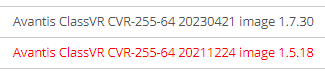
Do the devices store any personal data?
Our administration portal and devices do not collect or store any personal identifying data, only technical and configuration information is gathered for the purposes of support and function. AWS (Amazon Web Services) is ISO27001 compliant. All data is stored in the AWS European data center (based in Ireland). We have servers in the US and APAC, but they don’t store customer data. Where customer data is collected this is usually email, name, school or Org address and contact details.
Can the devices be used offline?
In some circumstances the devices may need to be used in an environment that either has high latency or no internet at all. As long as content has been cached previously the devices can be used offline by launching content from the icons on the main screen manually. Please see the following documents in our support portal for more details.
/articles/using-themes-for-subscribed-content/
/articles/caching-content/
How can we clear the WiFi settings form the device?
Current WiFi settings can be cleared by scanning this QR code.
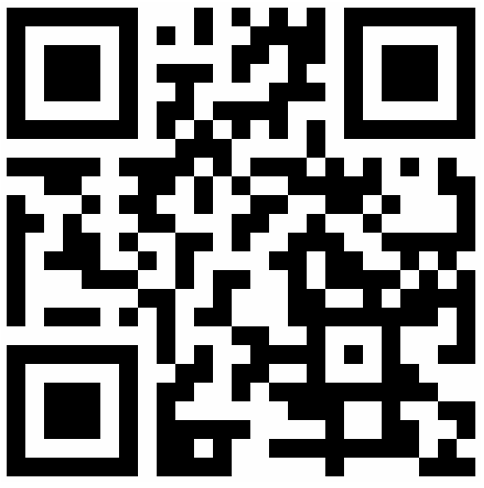
How can we factory reset the device?
You can scan this QR code to factory reset the device.
CVR255-64 : /troubleshoot/which-device/classvr-headset-cvr-255-64/
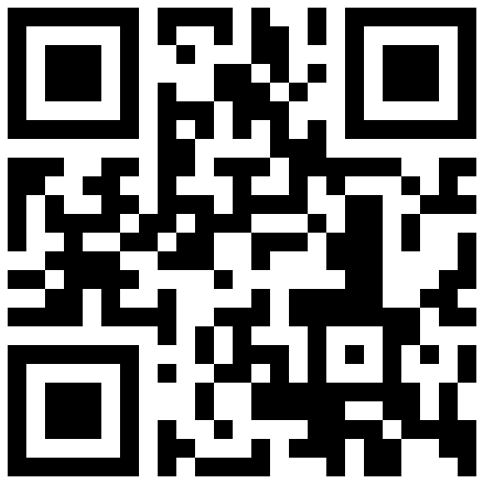
What is the optimal resolution for 360 video?
Our CVR255-64 devices support up to 3840 x 2160 pixels (4k) however this can create very large video files. 1920 x 1080 pixels (FullHD) should be fine in most cases and will be easier to manage and push out content to the devices.
Can we pre-cache all our playlists?
Yes. If you share your custom playlists to the Org ‘Shared Playlists’ this will allow other teachers to use these with the knowledge that the content already exists on the devices. If you would like to make sure this content is auto-cached to existing, factory reset and new devices added to the Org you can create a ‘Theme’ [ https://portal.classvr.com/manage/profiles.cfm ]. After creating a theme and adding all the relevant shared playlist you can then subscribe to this content. The following article will guide you through that process.
How many tracks can be sent to the device?
A maximum of 21 tracks can be sent to the device as part of a playlist due to the restrictions of the display width.
Can students access the ClassVR content without a headset?
Yes. Students can access the ClassVR and Eduverse content using a range of devices that have internet access. The teacher would create a ‘shared’ experience and offer either QR code or direct URL for access. This article may help explaining the process.
What is the maximum amount of users that can enter the shared experience?
The maximum recommended users is 35, this is a soft cap and can be extended if required. It must be noted that more students present in a single instance beyond the soft cap will start to impact the experience as more users join.
What model formats are supported?
Model variants that are currently supported are GLTF (*.glb) and STL. This article will explain the current formats.
Can we install custom APK?
Yes. We have some options available in our legacy portal that permit the uploading of custom or 3rd party APK. This article should help with this process.
Can we customize the default toolbar?
Yes. You have the option of setting a ‘Default Toolbar’ [ VR TOOLS PLAYLIST ] for your Org under the ‘Content Settings’ of the Org page. If you create a ‘Shared playlist’ containing the custom items you require we can help by adding the default items such as the scanner and ARC.
Note : If set at the Parent level all sub Orgs will also receive the custom toolbar. Please contact support for further advice.
Can we place a branded default background?
Yes. In the Org settings page you can place a ‘Default Playlist’ [ VR DEFAULT PLAYLIST ] for your Org under the ‘Content Settings of the Org page. You are able to access the playlist from this section to customize the background image.
What are generated QR codes?
We utilise a number of generated QR codes for ease of use, attempting to make the ClassVR experience easier to manage for teachers and local IT support. They can be used for connecting the device to the WiFi, adding proxy details, resetting devices and even turning the WiFi on and off. It must be noted that QR codes are not encrypted and are just a visual form of plain text commands, precaution should be taken if generated WiFi QR codes are accessible outside of the ClassVR environment as they are not a secure method of data sharing.
How do I get further support?
You can visit our support portal and knowledgebase which has a wealth of information that will help guide you through to a solution. [ https://support.classvr.com ] Alternatively you could contact via phone or email and log a support ticket.
United Kingdom & Rest Of the World : Telephone +44 (0)1452 922 556 ~ Email support@classvr.com
United States : Telephone +1 (888) 503 0553 ~ Email support@avantiseducationinc.com